Why 'Find My' is Apple most important feature: here's how it works and how to set it up
Posted by Tehillah Mwakalombe on 22nd Mar 2022
![]()
Find My is an iPhone, iPad, and Macbook app that locates devices and people. It allows users to track, lock, play sounds from, and even erase lost devices. If you have permission it also shows locations of friends or family. Initially these features were in different apps but Apple merged them into one in 2019. It has these features:
● Finding lost devices
● Tracking friends and family
● Device locking and wiping
● Playing sounds for nearby items
● AirTag and third-party accessories
Before iOS 13, Apple had the service split into separate apps: Find My iPhone (or iPad or Macbook) and Find My Friends. The service works with iPhone, iPad, Mac, Apple Watch, AirPods, AirTag, and third-party trackers.
The Find My network uses every Apple device and authorized accessory to create a global system for locating devices. If a device is in lost mode, or if an AirTag is separated from its device, any nearby Apple device will ping the lost device and update its location online.
The system is built to be completely private. Apple advises that it is not meant to be used for stolen devices, however device locations can be given to authorities for investigation.

Find My iPhone
Find My iPhone helps users track down a lost handset. If you misplace your iPhone, you can sign into the service on either the web or another Apple device using your Apple ID. You'll then see a map showing the current or last-known location of the lost iPhone.
Find My iPhone was previously a separate app. The service was launched in 2010 as part of MobileMe service. When iCloud launched in 2011, Apple added Find My iPhone into Apple's cloud service, and it became free for all iPhone owners. In 2019, it merged with Apple's other device and friend-locating applications into one app.
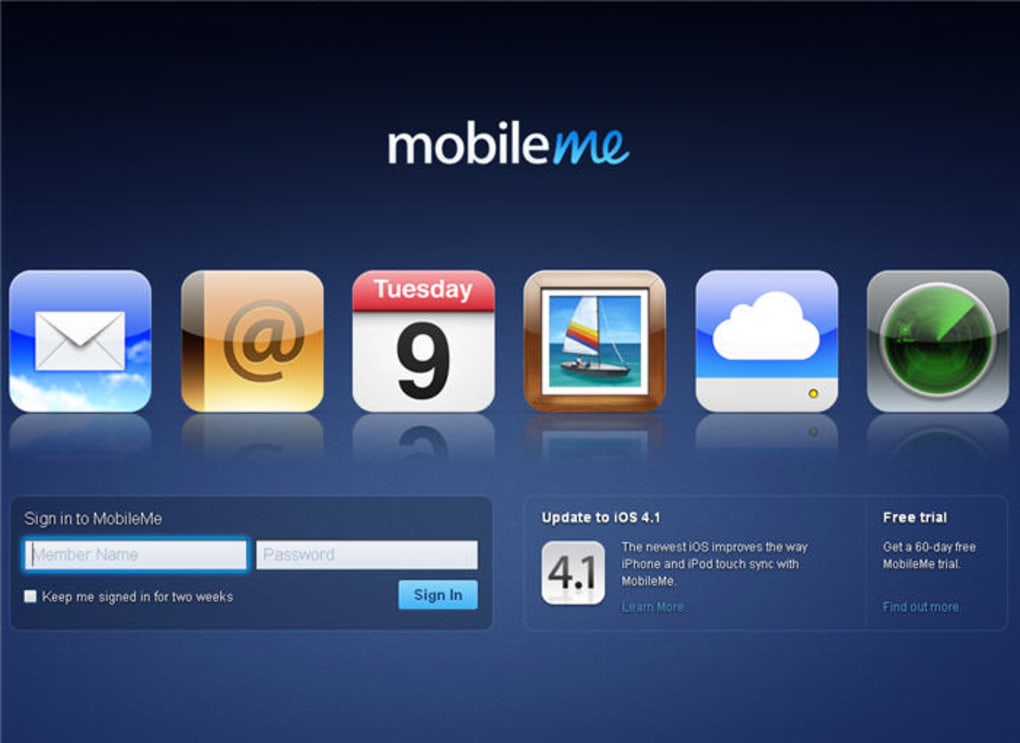
Features
Find My helps you track people who’ve permitted you to. When you log into the app, it shows a map with all the devices and people you have set up for tracking. When tapping on a device, you'll see options to play a sound, get directions towards it, mark as lost, or erase.
/ipad-activation-lock-5c5db11246e0fb0001105eb6.jpg)
Activation Lock
Activation Lock prevents anyone else from using or resetting your iPhone until entering your Apple ID. Activation Lock prevents anyone else from using or selling your Apple device. Whenever you turn on Find My on an Apple device, Activation Lock automatically activates.
When Activation Lock is on, nobody can erase or reactivate the Apple device without entering your Apple ID and password.
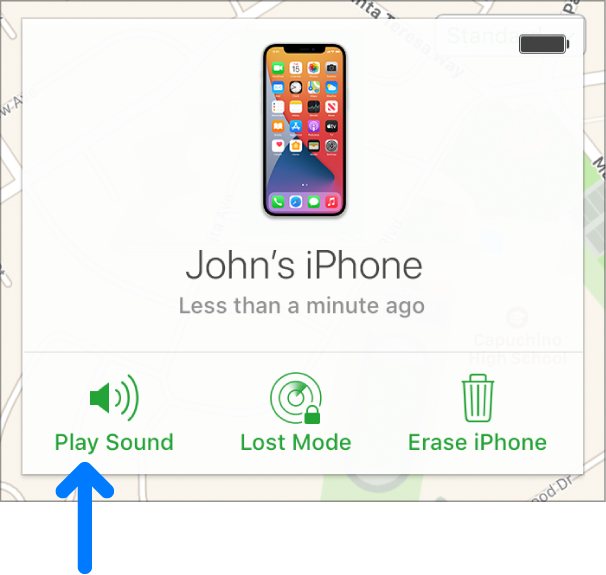
Playing a Sound
Playing a sound will emit audio from the lost device. Apple included this feature for situations where you think you lost an Apple device in the same space as you. It will play a loud noise to help you locate it. Playing a sound works with iPhone, iPad, iPod touch, Apple Watch, Mac, and AirPods.
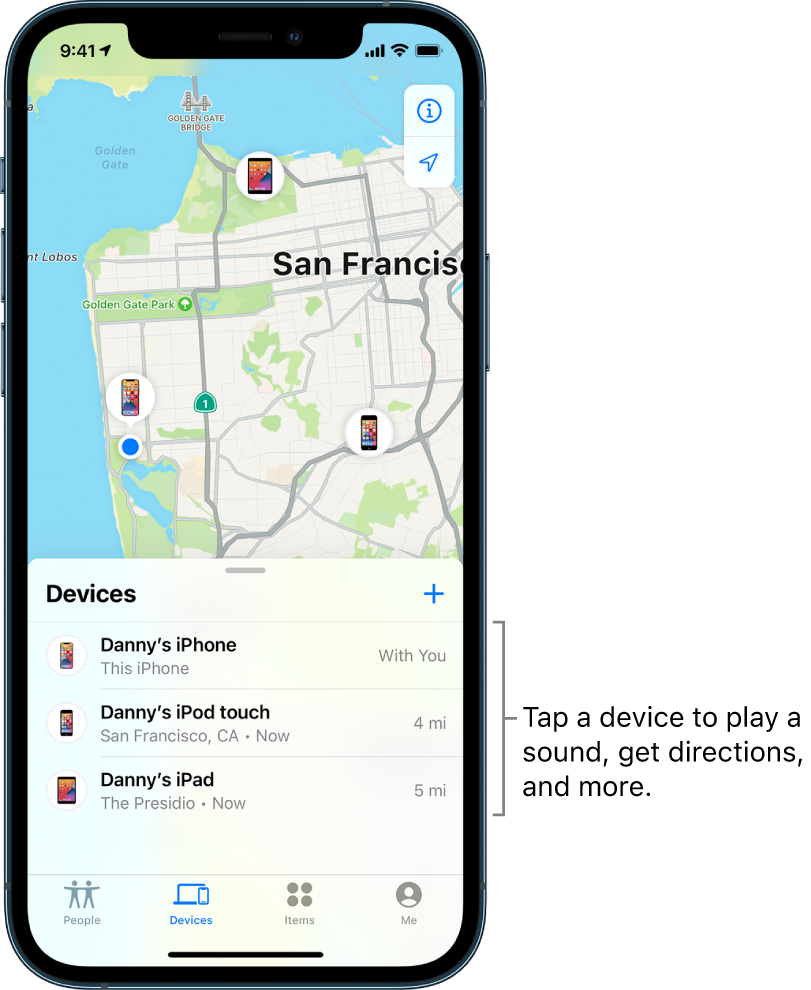
Directions
Getting directions is best for devices you left behind at an entirely different location. Selecting this option will open Apple Maps and plot a route to the lost device.
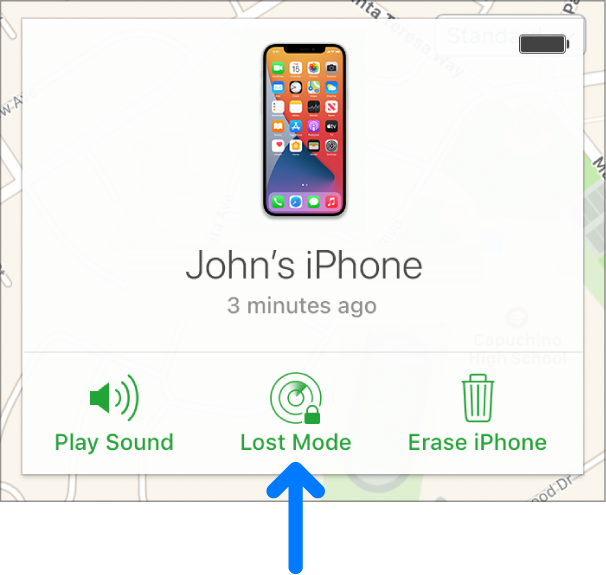
Lost Mode
If you put the device in Lost Mode, it will immediately lock out other users and begin tracking its location. Lost Mode also gives you the option to show a custom message on the lost device's Lock Screen, perhaps supplying a phone number to call. Nobody without your Apple ID login info will be able to unlock it, log in, or access your data. Lost Mode and displaying a message are compatible with iPhone, iPad, iPod touch, Apple Watch, and Mac.
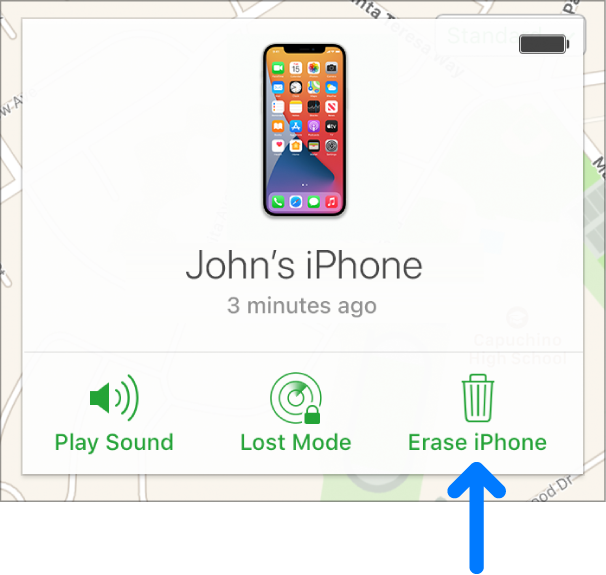
Erase
The app's final device option is to erase the lost Apple product. Whereas Lost Mode will lock others out while maintaining your encrypted data, erase will wipe the device's memory. It will then restore to its factory settings. Unless you also remove the device from your iCloud account, Activation Lock will remain on following the reset, and nobody else will be able to log in. Erase is compatible with iPhone, iPad, iPod touch, Apple Watch, and Mac.
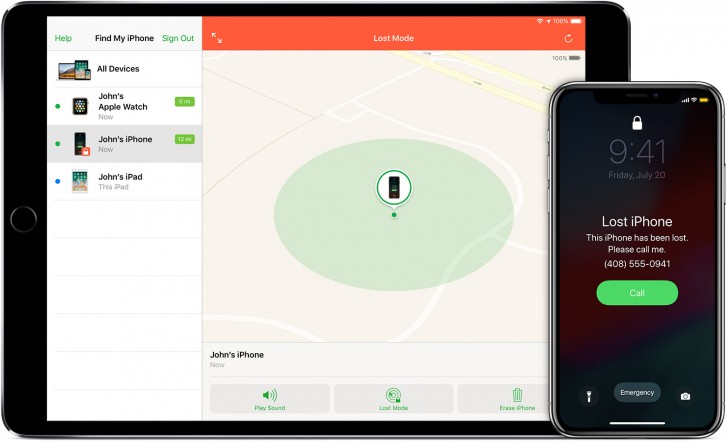
Offline Tracking
If the lost device no longer has internet access, Apple included a feature that calls on a network of nearby Apple devices to transmit their location to you. This happens silently in the background, and it's fully encrypted. Nobody else knows their devices are passing the location around, nor can they see your location or other data.
When setting up Find My, at least two Apple products generate a cryptographically strong private key that is shared between registered devices through end-to-end encrypted communication. This key is stored locally.
A public key, which can only be decrypted with the aforementioned private key, is also generated and acts as the beacon sent out to nearby devices via Bluetooth. This public key rotates frequently and in such a way that new numbers cannot be linked to previously used key versions.
The Bluetooth beacon is broadcast to nearby devices, which automatically pick up the signal, intertwine their own location using the public key and send this information along with a hash of the public key to Apple's servers.
With the data stored in Apple's cloud, users looking for a lost device open Find My on a second Apple device to conduct a search. The second device sends a hash of its own public key to the cloud, which is matched with the stored beacon key. How, exactly, Apple is able pair two rotating public keys is at this point unknown.
Finally, Apple transmits the encrypted location of the lost device down to Find My user devices, which decrypt the information using the stored private key.
Offline tracking uses Bluetooth and doesn't require Wi-Fi or cellular data. It won't work if someone powered the device down, turned on Airplane Mode, or manually disabled Bluetooth.
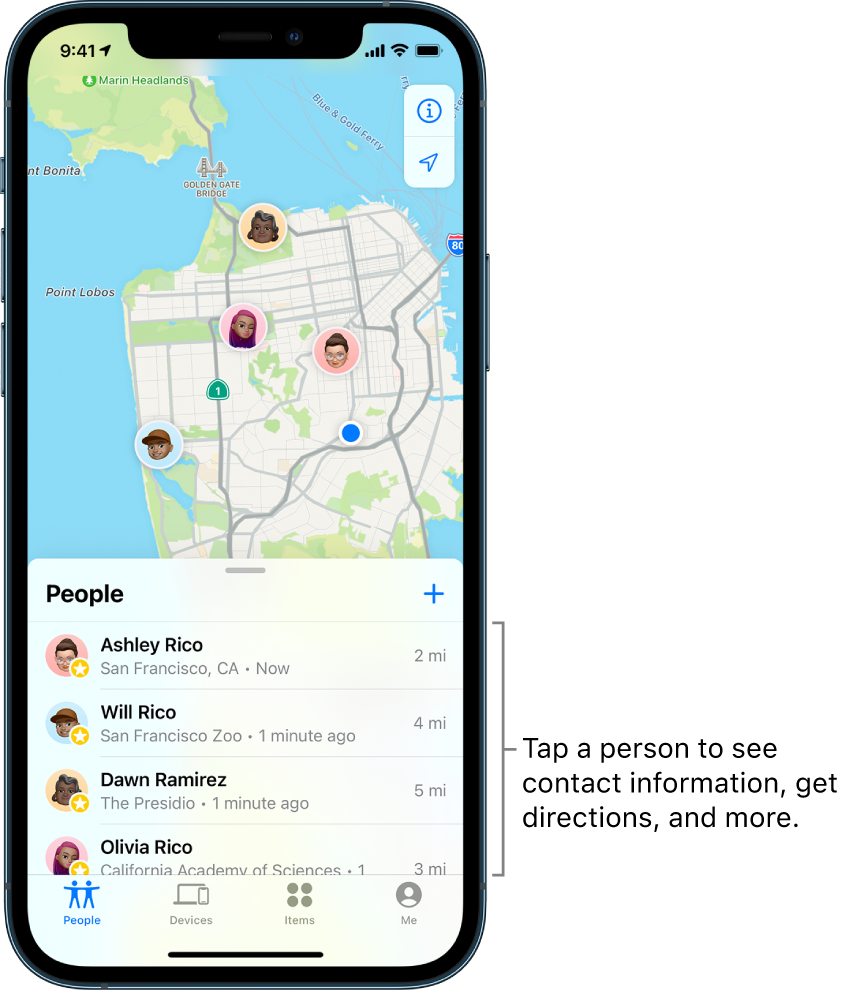
People Finding
In addition to devices, Apple's app lets you locate people who have permitted you to track them
To offer location access to friends and family, go to the People tab, and choose "Start Sharing Location." Next, enter a friend's contact info with whom you want to share your location. You can choose to share your location for an hour, a day, or continuously.
The app also allows you to set up notifications for when friends leave or arrive at a specific place. For example, you could use this for tracking when a child arrives at or leaves school.
Setup
iPhone or iPad
The following steps will turn on the service on an iPhone or iPad:
1. Open the Settings app.
2. Tap on your name, then tap Find My.
3. If you want friends and family to know where you are, you can also turn on Share My Location.
4. Tap Find My [iPhone or iPad], then turn on Find My [iPhone or iPad].
5. To see your device even when it's offline, turn on Find My network.
6. To have the location of your device sent to Apple when the battery is low, turn on Send Last Location.
7. If you want to be able to find your lost device on a map, Location Services will need to be turned on. To check whether it's enabled, go to Settings > Privacy > Location Services, and make sure Location Services is activated.
MacBook
The following steps will turn on the service on a Mac:
1. Choose Apple menu > System Preferences.
2. Click Security & Privacy, then click the Privacy tab. If the padlock in the lower left is locked , click it, then enter the name and password of the administrator.
3. Select Location Services.
4. Select the Enable Location Services checkbox, and make sure that the checkbox next to Find My is selected.
5. Click Done, then return to the main System Preferences window.
6. Click Apple ID, then click iCloud.
7. Select the checkbox next to Find My Mac.
8. To make sure you can find your Mac if it's ever lost or stolen, click Options. Check that Find My Mac is On and Find My network is On. Then click Done.
AirPods or Apple Watch
AirPods and Apple Watch don't require any manual steps. When you activate them, they will automatically pair with your iCloud account, and turn on the location-tracking service.
To find Apple Watch or AirPods, go to the Devices tab in the app and choose the device for which you're searching. Activation Lock and Lost mode work the same as it does for iPhone.

