TIPS FOR SPEEDING UP A SLOW WINDOWS PC!
Posted by Tehillah Mwakalombe on 26th Jan 2024
Have you noticed that it now runs a lot slower than it did when you first bought it? As you probably know, computers tend to slow down over time because of clutter on the hard drive and other software-related issues. This is a fact of computers especially with Windows-based machines.

And obviously, older computers simply don’t have the faster, more advanced hardware components that newer models have. When it comes down to it, you basically have two options for making your computing experience faster:
1. You can simply leave your current computer and purchase a newer and faster model.
2. You can speed up your current computer by optimizing the operating system, removing malware, and upgrading a couple of key hardware components.

If you’d prefer to simply buy a new computer, we recommend checking out the great selection of laptops (both brand new and slightly used) on our website.
But if you’re looking to save moeny, you can tweak your operating system, update your software configuration and make a couple of simple hardware upgrades that will make a huge difference in how quickly your system boots up, shuts down, and runs programs.
First, on the software side:
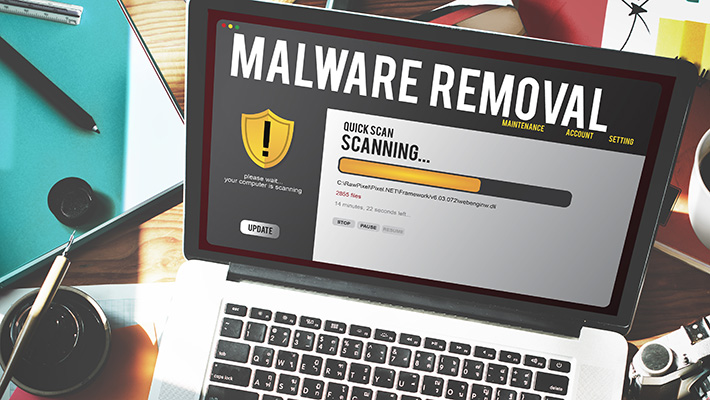
1. The first thing we recommend is making sure your PC is free of viruses and other forms of malware.
We have several posts explaining how to completely rid your computer of malware, step-by-step. Although a thorough malware scan/removal procedure takes some time, it is very easy to do.
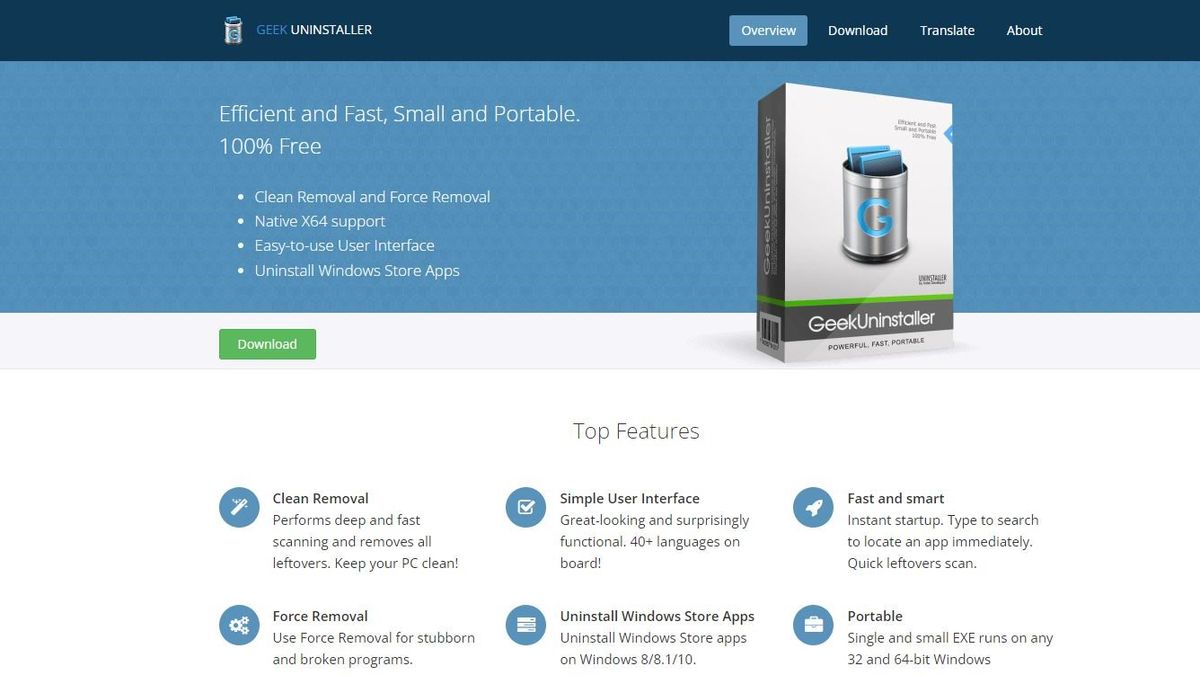
2. Next, use Geek Uninstaller to remove any programs you don’t need and never intend to use.
Geek Uninstaller does a much better job at completely removing every last trace of the programs it removes than the native Windows “Remove a Program” utility.

3. After you’ve removed unwanted software from your system we recommend that you use a free utility called Autoruns to remove any non-essential programs and utilities from the Windows Startup process.
Every program that loads automatically with Windows and runs in the background makes your computer run a little slower. If there are several unnecessary programs running at the same time, the slow-down in system speed can be huge.
Unchecking any non-essential programs in the Autoruns startup list is an easy way to trim down and streamline the Startup process.
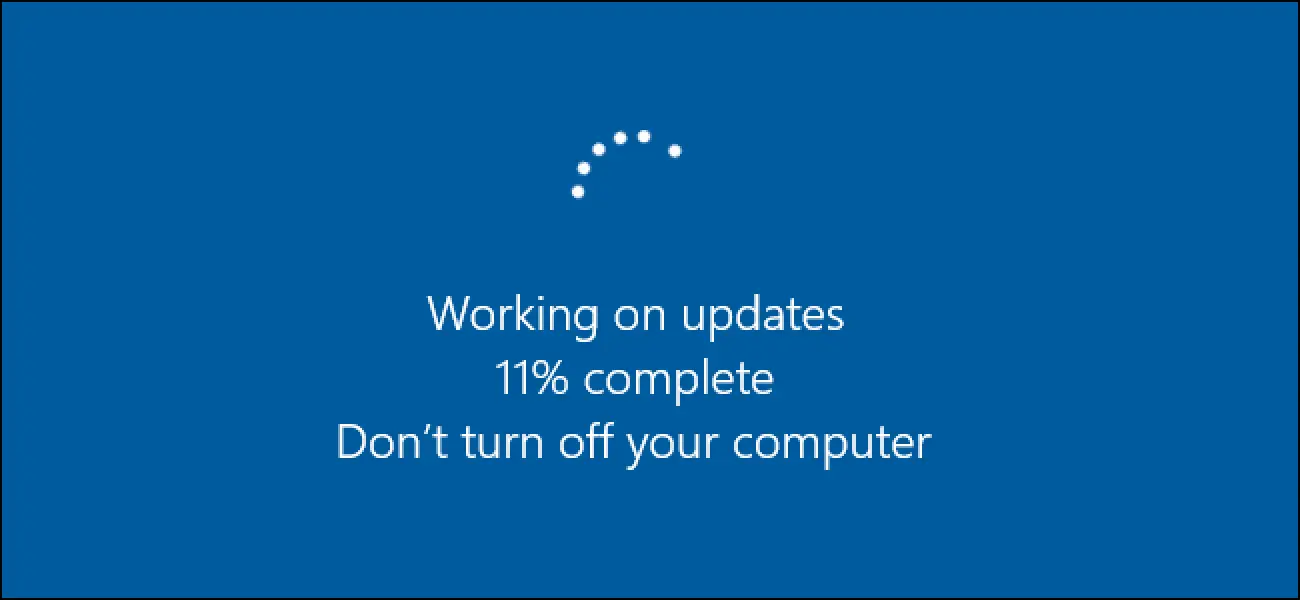
4. Run the Windows Update tool to make sure that your Windows installation is completely up to date.
In Windows 8.1 and Windows 10, simply press the Windows+S key combination and search for Windows Update. That takes care of the software side of things, and all of the above tweaks should have made a big difference in speeding up your computer.
Now, here are a couple of relatively inexpensive hardware upgrades just might turn your existing computer into a faster PC:

5. Let’s talk about RAM. The Windows operating system needs plenty of RAM for storing programs, services, and tons of miscellaneous data in order to run efficiently.
If there is too little RAM available, Windows must use a “swap file” that is basically a section of hard drive space that acts as RAM. Lots of this “swapping” of data back and forth between the slower hard drive and system RAM results in a very sluggish system.
If your PC has less than 4 GB of RAM, upgrading it to either
4 GB or 8 GB will speed up your system quite a bit. Windows 7, 8.1 and 10 run
pretty well with 4 GB of RAM installed, but 8 GB is even better, If your
computer can use that much and it’s running a 64 bit version of Windows.
It’s easy to find out how much RAM is in your computer already and if your Windows is 64 bit. Simply press the Windows+Pause key combination to display the System Information screen, then read the amount of installed RAM and the Windows version from there.
An even better way to find out everything you need to know about your computer’s RAM is to visit the Crucial.com website and run their free Crucial System Scanner utility.
The Crucial System Scanner will inventory your PC’s RAM current configuration and tell you how much RAM is already installed, what type of RAM it uses, and exactly which RAM modules you need to buy (and how many) to increase total system RAM to either 4 GB or 8 GB.
You can then either buy the RAM modules you need directly from Crucial (compatible RAM modules will be displayed right on the screen) or write down the information and buy your new RAM elsewhere.
6. Now, lets talk about a final upgrade. Simply replacing your computer’s existing hard drive with a relatively inexpensive solid state drive (SSD) will make a huge difference in how quickly your computer boots up, shuts down, and runs programs.
While it performs the same function as a traditional hard drive, an SSD stores your operating system, programs, and files in super-fast non-volatile memory chips instead of on the much slower spinning platters of a traditional hard drive. And the difference in speed and performance is amazing!
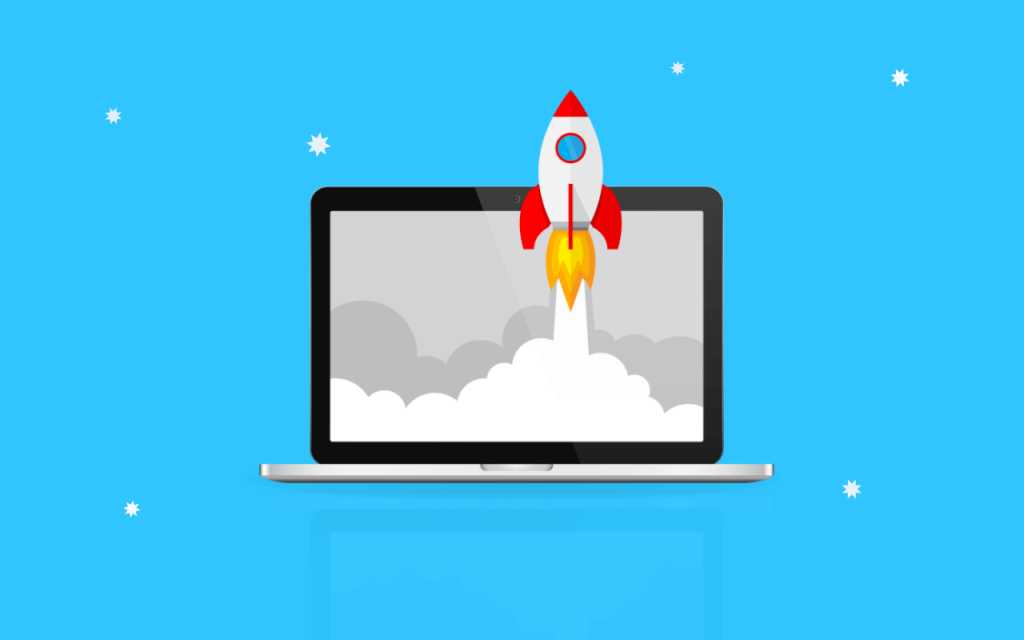
In conclusion, While replacing your existing computer with a newer, more up to date model is a great way to make your computing experience better, the optimizations and hardware upgrades listed above just might work wonders for your existing PC and save you a decent amount of money.


