QUICK TIP: find a ”hidden” app on an iPhone?
Posted by Tehillah Mwakalombe on 1st Mar 2024
One almost exasperating thing that is slowly becoming more and more common, is this thing of downloading an app on your iPhone and once its done installing to your device from the app store you seem to become unable to find it on your Home Screen with the other apps on your phone. We all thought new apps always went on the Home screen, but some seem not to. How can you find it so I can add it to my Home screen?
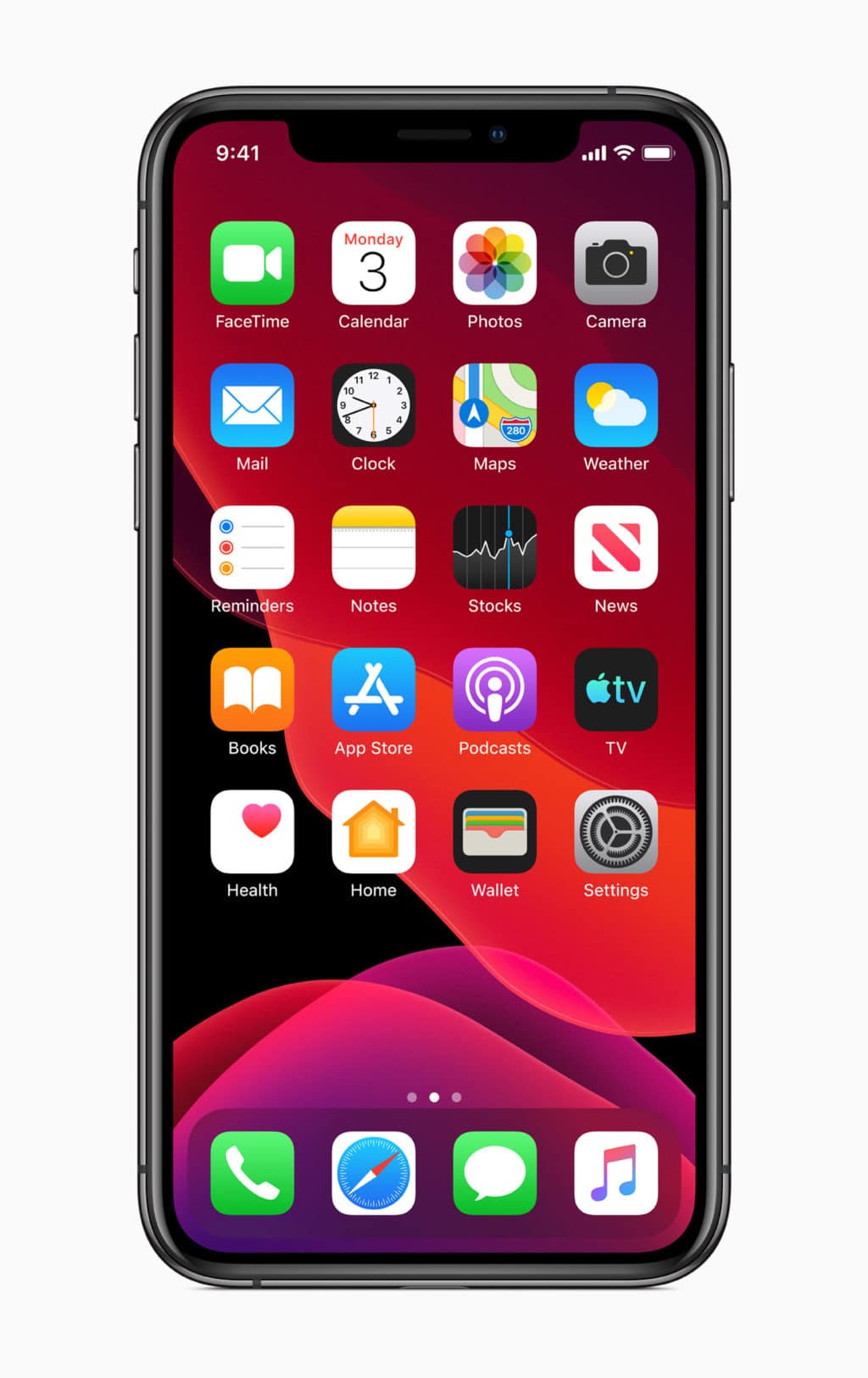
Let's solve this little problem in our blog! here are several ways to find a missing or hidden app on an iPhone, the easiest way is to basically just search for it in the iPhone App Library. Here’s how you do that:
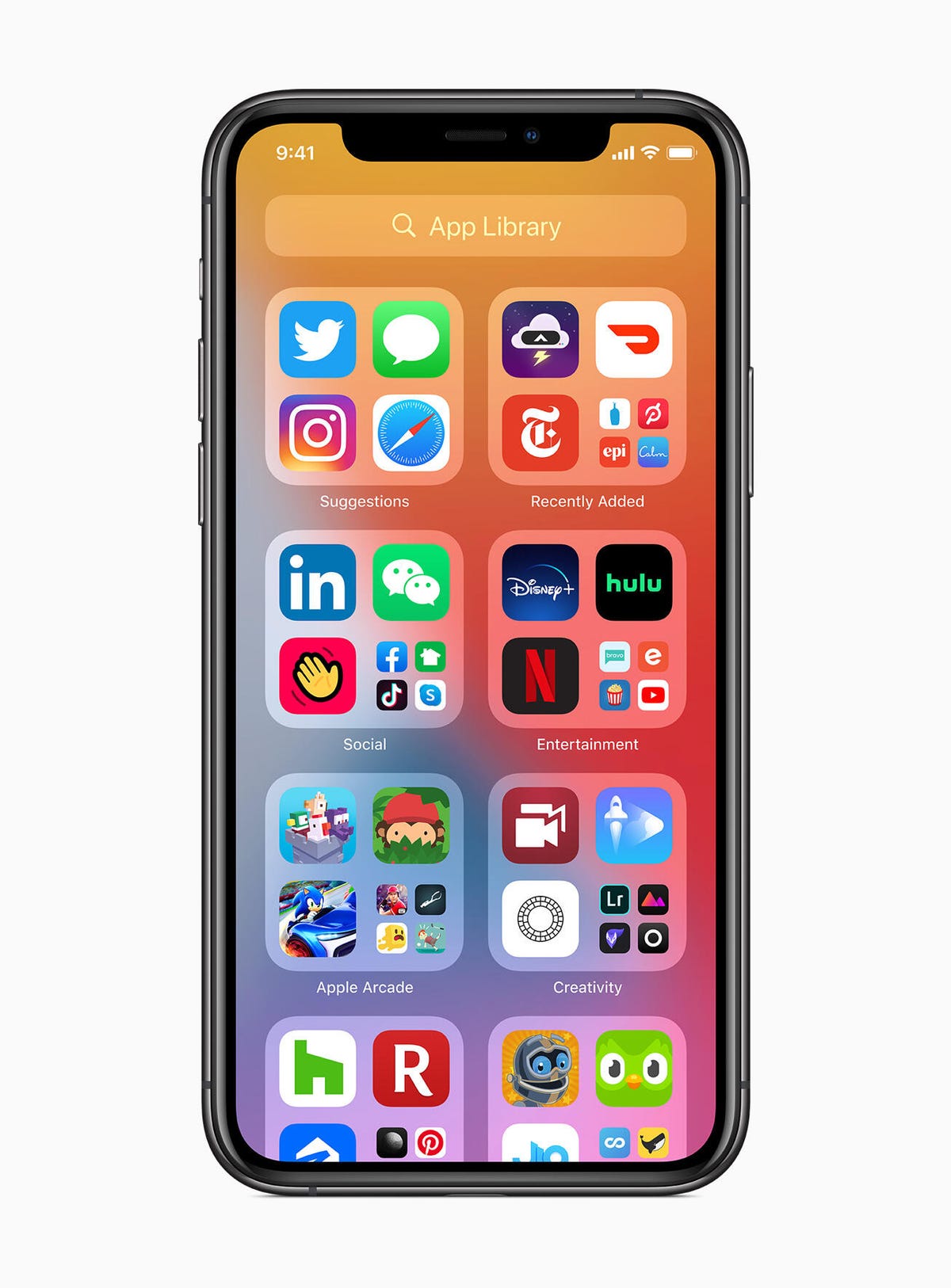
1. While on the Home screen, swipe to the right to display the App Library.
Note: If you have more than one Home screen, keep swiping right until you see the App Library.
2. Tap inside the App Library search box to launch the on-screen keyboard.
3. Start typing the name of the app you’re looking for into the search box. After the app appears in the list of search results, stop typing.
4. Tap and hold the app’s icon and drag it to an edge of the screen. That will place the app’s icon on your iPhone’s last Home screen.
5. (Optional) If the icon is on a secondary Home screen you can drag it to the left and place it on the primary Home screen.
That’s all there is to it. You should now see the icon for the new app on your iPhone’s Home screen.

