MacBook hidden tricks to utilize it more!
Posted by Tehillah Mwakalombe on 9th Nov 2022
Apple always tries to bring a great user experience by delivering either big or small features that are powerful to its users. For Mac users, whether you are new to macOS or have been using it for a while, there are some hidden tricks that you haven’t heard of yet!
With these helpful tips, you are more likely to use your iMac, MacBook Air, and MacBook Pro with improved productivity:
1. Rename multiple files simultaneously
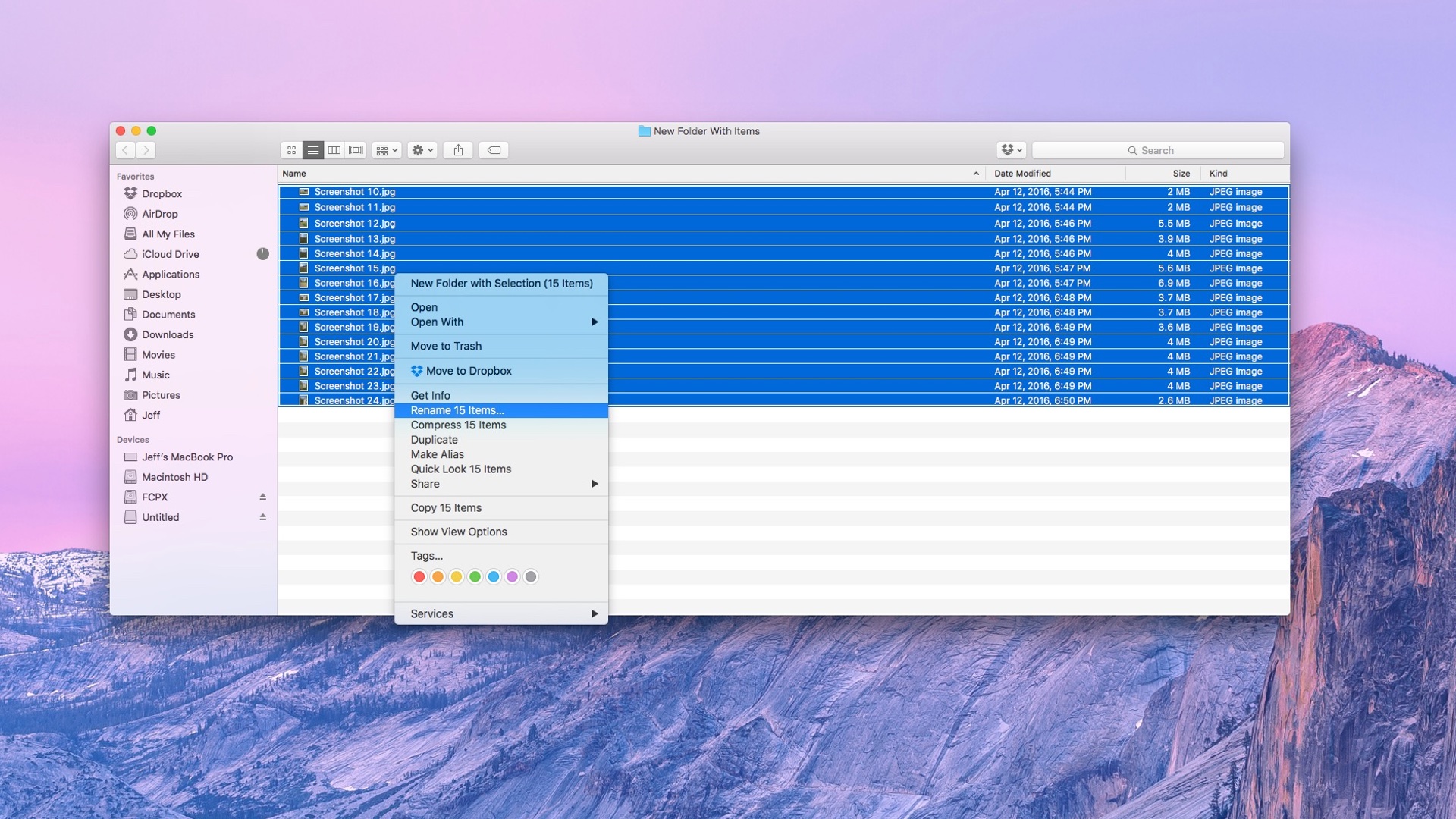
It’s a time-consuming job to rename large amounts of files. For all Mac users, macOS offers the option to rename batches of files together. Simply select all the files and right-click on them, and find the Rename option from the menu list.
You are able to replace, add, and format all selected files. Replacing certain names with other letters or symbols or adding text after the file name is both possible now.
2. Run Windows on Mac models
macOS offers a feature called Boot Camp that allow users to run Windows on a Mac device, making it possible to have dual operating systems.

Somewhat surprisingly, it’s actually not an extremely difficult job since the installation process is relatively easier than you may expect.
Keep in mind when you turn on the Mac after having the dual OS, you can only choose one system to boot up from. So, it’s either running Windows or macOS.
3. Sign your signature on documents
There are times you are asked to sign your signature in a Word document or a pdf file.
This can be quite troublesome to do that on a Windows computer, but macOS offers you the chance to easily add your signature to a file. By simply launching the Preview application and open the file you want to sign in.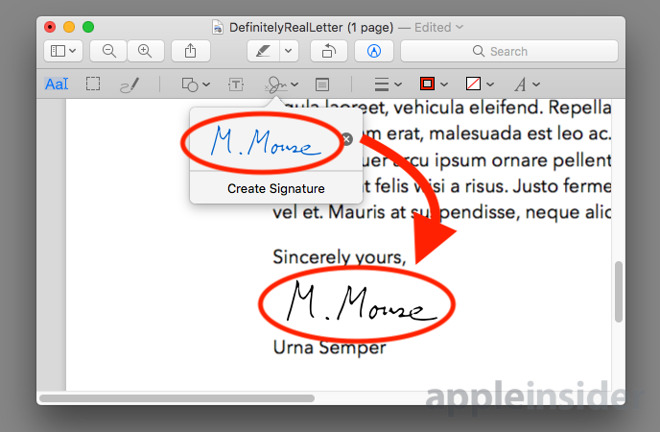
Next, click on the pen icon at the top menu bar, and go to the signature sign below. Now you’ll be given two choices. One is to sign with the trackpad if you are a MacBook user, and the other is to allow the camera to take a pic of your written signature.
Both methods work surprisingly well if you want a clear sign on the digital file.
4. Customize trackpad settings
It’s normal if you are new to macOS to feel a little uncomfortable about using the Mac without a mouse. But, the built-in trackpad is a powerful tool that allows you to do tasks easily by using customizable trackpad settings.
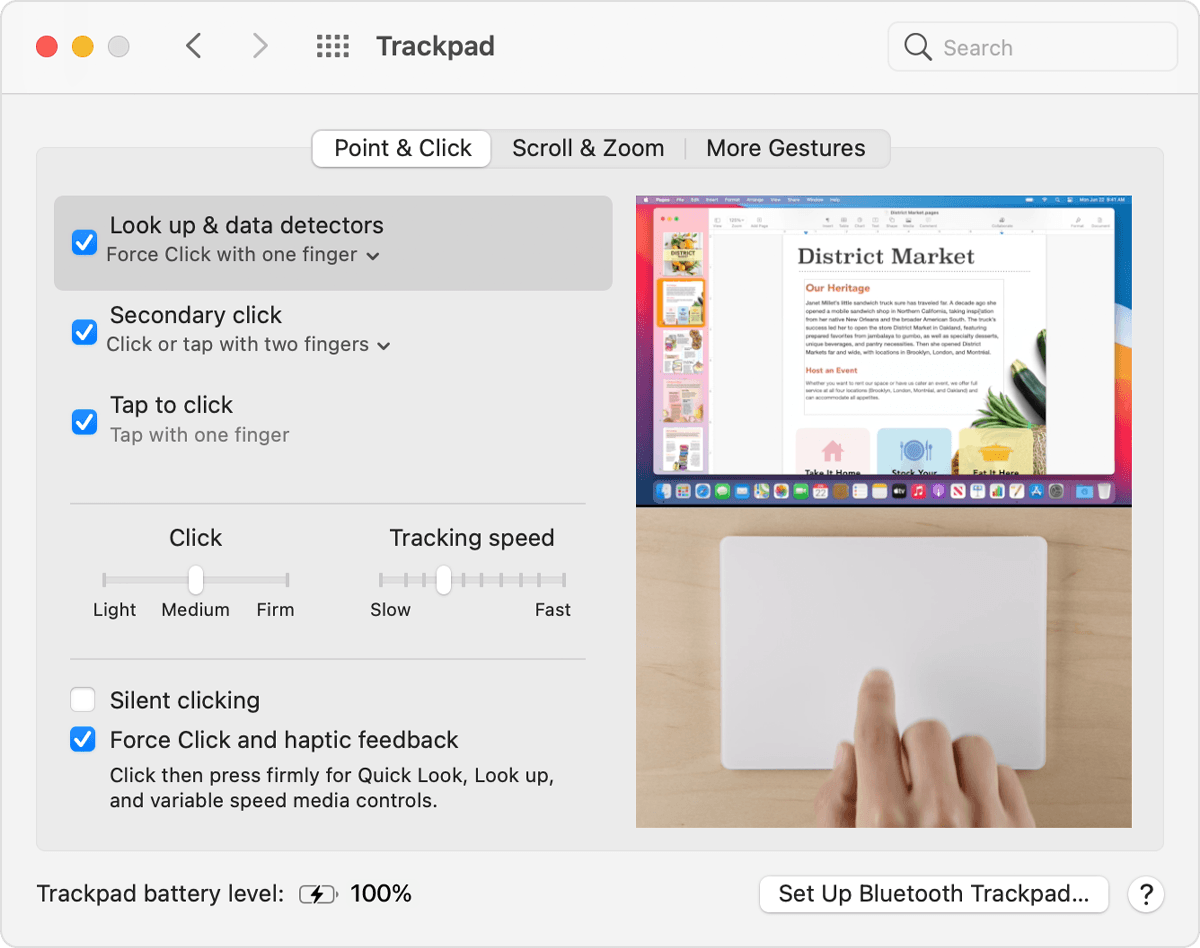
To start, open the “System Preferences” by clicking the Apple icon in the upper-left corner and navigate to Trackpad settings.
You should now see three options: point & click, scroll & zoom, as well as other gestures. For people who are confused about how to right click on Mac, simply go to the first section and tick the box in front of the Secondary click. You can decide the way that right-clicking on Mac is done from three options.
5. Capture the screen in any size
One last user-friendly feature of macOS is taking screenshots of any size you want. Without the need of using third-party applications, users can capture screens in any size and use the images for multiple purposes. A simple keyboard combination is enough.

Press the Command+Shift+4 key combination and you’ll be able to drag and capture the screenshot. After a screenshot has been taken, a window will pop up in the lower-right corner. Right click on the image and you should see a menu list with different tasks you can do.
For example, you can open it in “Preview” for editing, save it in the desktop or other folders or simply move it to the Trash if you are unsatisfied with it.
In Conclusion, Apart from the tricks mentioned above, there are quite a few hidden Mac tips that are worth exploring. They may not seem like a lot but the can actually ease some tasks that may have been a little tedious for people!


