IS YOUR MACBOOK OVERHEATING? DO THIS NOW!
Posted by Tehillah Mwakalombe on 25th Apr 2024
MacBooks are powerful devices, but their slim body can often lead to overheating issues. There are some ways to fix this from a hardware perspective, but there’s also some cleaning up you can do in relation to files and storage as well.

Here are seven things you can do to stop your MacBook from over-heating:
1. Place it on a hard, flat surface
One very common cause of an overheating MacBook is a lack of airflow. Laying the device on a cloth, can easily block the fans and prevent the free flow of air over the components inside the case, leading to excessive heat build-up.

A great way to increase airflow is by resting the machine on an angled laptop stand or some other hard, flat surface.
2. Don’t leave it sitting in direct sunlight
Allowing your MacBook to sit in direct sunlight can also cause the machine to over-heat, especially if it’s inside a hot car or small room.
Always remember to keep any electronic item cool and in the shade is your best option.
3. Keep it free of dust and dirt
Another cause of excessive heat build-up is dust and dirt getting inside the device and covering the internal components.

If your MacBook cannot be easily opened up, take a can of compressed air (a balloon pump or bicycle pump could work too) and blow it into all the vents. That will remove at least some of the dust that’s currently inside the case.
If you suspect that dust is completely blocking the flow of air we recommend that you take it to a shop to have it professionally cleaned.
4. Check the fans
It’s also important to periodically check the fans to make sure they are working properly. Hold down the D key while your MacBook is booting up and perform a hardware scan, then check to see if the scan reported any errors.

Any type of “PPF” error indicates an issue with cooling. If you see any PPF errors that could indicate there’s an issue with the fans. If so, we recommend having the PC checked out by a computer repair center.
5. Use the Activity Monitor
Now we move away hardware and onto problems that are more difficult to find. One possible reason why your MacBook is overheating could be that it’s simply working too hard.
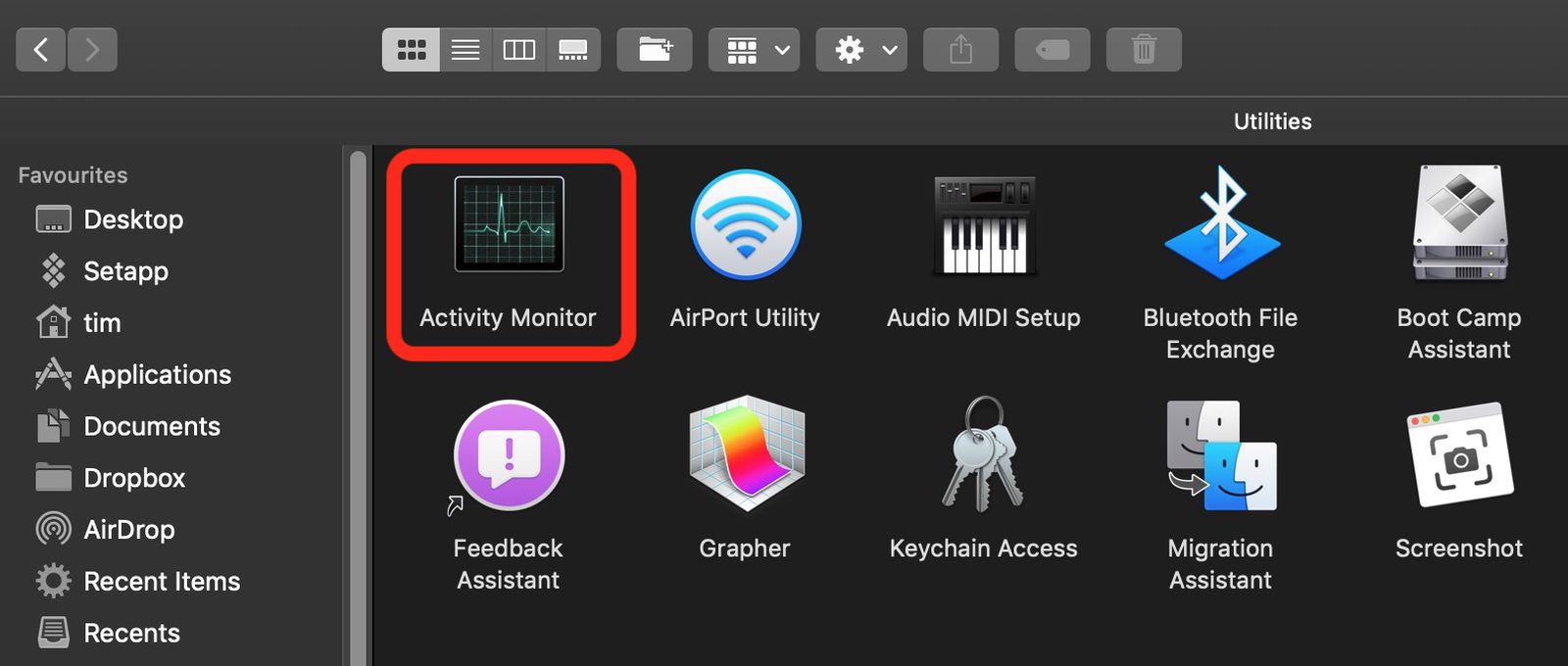
If you type Activity Monitor into “SpotLight search” you’ll be presented with all the processes that are currently running. Check to see if the CPU and/or memory are being overworked at near full capacity (in particular, the CPU).
If they are, try closing down all unnecessary processes and see if that helps. Also, try closing any open browser tabs that are no longer needed.
6. Keep its software updated
A device with software that isn’t up to date can experience all sorts of seemingly random issues. In addition to overheating and random glitches, not keeping your MacBook fully up to date is also a serious security issue.
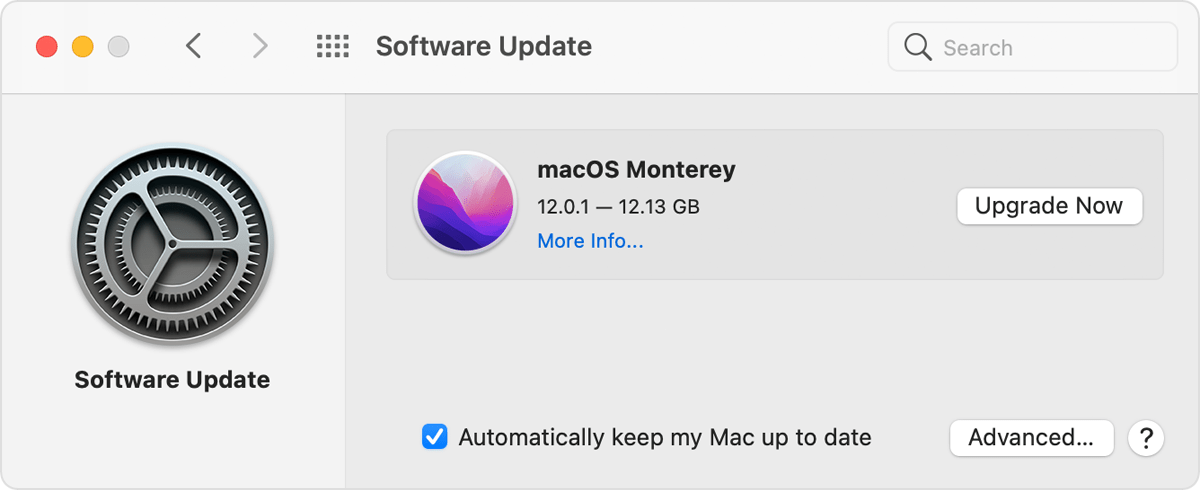
Go to the System Preferences and select Software Updates. If there’s one or more updates pending, install them.
7. Keep it free of malware
Finally, malware can play a big role in overheating any type of computer, and that includes MacBooks. Malicious programs from unverified third-parties can pose a serious security risk.
Additionally, they can also max out your device’s resources by introducing a lot of new running processes.
In conclusion, Excessive heat build-up is a primary cause of both system instability and premature component failure. The steps above can help cool your MacBook down and hopefully make it last a lot longer.

