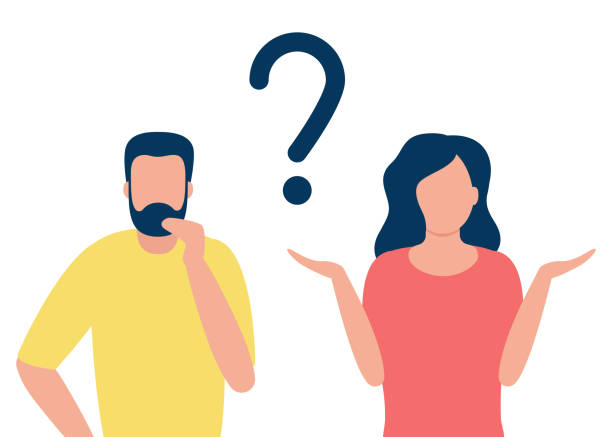How & why you should turn off location tracking services on apps!
Posted by Tehillah Mwakalombe on 8th Mar 2024
Did you know that at least some of the apps on your phone are probably tracking your location even if the app doesn’t need location data in order to perform the task it was mainly downloaded and created for?
Obviously apps like Map and delivery or taxi apps all have legitimate reasons to need to track your location, But in the actual sense there’s no reason why majority of apps available today should ever need to collect any location data on your device.
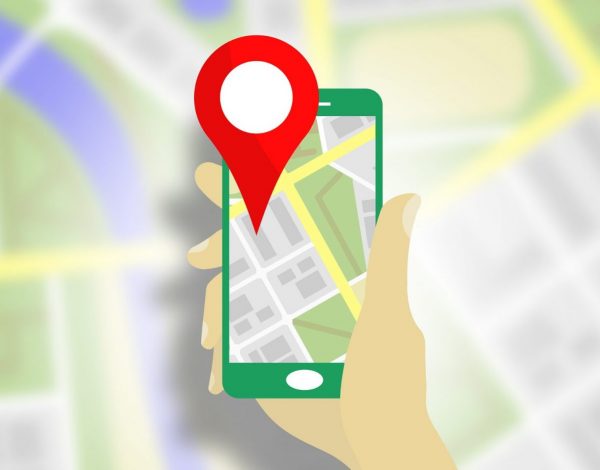
If they are collecting it, what are they doing with it? They are so many possibilities that are all not in your favour most likely. They could be selling your data, tracking your movements to properly track what to advertise to you and so much more.

Luckily, it’s very easy to block an app’s access to your location with just a few quick clicks. Just follow the steps below for the type of phone you’re using.
Note: The actual steps required to block an app’s access to your location data might vary a bit depending on the device and the app.

If you’re using an iPhone:
1. Tap your phone’s Settings icon
2. Scroll down and tap Privacy.
3. Tap Location Services.
4. Scroll down to the apps list and tap the name of the first app you want to prevent from accessing your location.
5. Select Never.
6. Repeat the steps above for every other app that doesn’t have a real need to track your location.

If you’re using an Android phone:
1. Tap your phone’s Settings icon
2. Tap Apps & notifications.
3. Tap See all apps.
4. Scroll down to the apps list and tap the name of the first app you want to prevent from accessing your location.
5. Tap Permissions.
6. Tap Location.
Note: If “Location” is either not included on the list, that means this particular app doesn’t track location data at all, which is a good thing.
7. Select Deny.
8. Repeat the steps above for every other app that doesn’t have a serious need to track your location.
That’s all you need to do! Additionally, limiting which apps also helps preserve your phones battery life because tracking your location means your phone will be constantly sending pings of your location to and from. While constantly trying to pin point where you are which will in turn drain your phones battery.