HOW TO USE YOUR IPAD FOR PRODUCTIVITY
Posted by Tehillah Mwakalombe on 22nd Jun 2023
The iPad is a versatile device that can be used for more than just entertainment and gaming. In fact, it can be a powerful tool for productivity when used correctly with the right tips, accessories and applications you can have a productivity powerhouse. In this blog we’ll look at six tips on how to use your iPad for productivity:

1. Use split-screen mode: Split-screen mode allows you to use two apps side by side on your iPad. This is perfect for multitasking, such as taking notes while watching a video or responding to emails while checking your calendar. To use split-screen mode, swipe up from the bottom of the screen to bring up the dock, and then drag and drop an app onto the left or right side of the screen.
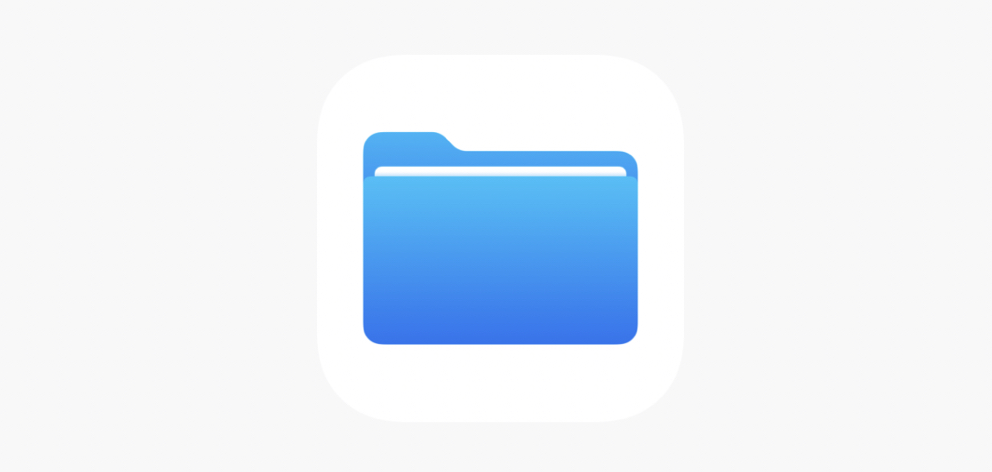
2. Use the Files app: The Files app on the iPad allows you to access all your files and documents in one place. You can also use it to organize your files into folders and tag them for easier searching. This is especially useful if you use your iPad for work and need to access important documents on the go.
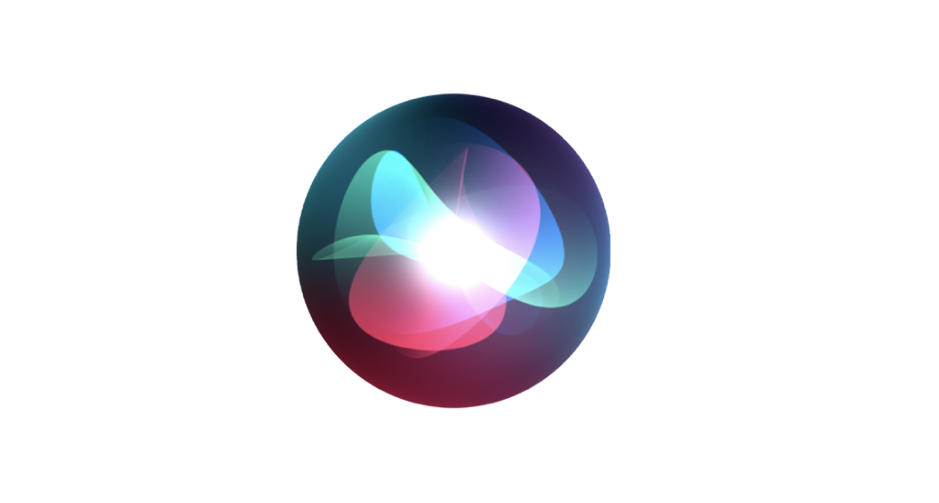
3. Use Siri: Siri is a powerful voice assistant that can help you with a variety of tasks, such as setting reminders, sending messages, and making phone calls. You can activate Siri by pressing and holding the home button or by saying "Hey Siri" if you have enabled that feature.

4. Use the Apple Pencil: If you have an Apple Pencil, you can use it to take handwritten notes, annotate documents, and even draw diagrams. This can be especially useful for students or professionals who need to take notes or sketch out ideas on the go.

5. Use productivity apps: There are a variety of productivity apps available for the iPad that can help you stay organized and focused. For example, apps like Trello and Asana can help you manage projects and tasks, while apps like Evernote and OneNote can help you take and organize notes. Find the apps that work best for you and integrate them into your workflow to boost your productivity.

6. Get a wireless mouse and keyboard: Using a wireless keyboard and mouse with your iPad can turn it into a laptop-like device, making it easier to type and navigate. With the combination of a wireless keyboard and mouse, you can increase your productivity on your iPad and have a more desktop-like experience. Plus, the added benefit of wireless connectivity means you can use your keyboard and mouse from a distance, giving you more freedom and flexibility in how you work.

