A STEP BY STEP GUIDE TO COMPLETELY REMOVING ALL MALWARE FROM YOUR PC!
Posted by Tehillah Mwakalombe on 20th Apr 2023
Adware, viruses, trojans, spyware, ransomware and rootkits are everywhere these days, and keeping PCs free of malware is a constant struggle. Regardless of how consistent we are at preventing malware infections they can still manage to make their way onto our hard drives and into our computers’ memory.

Once a PC is infected, ridding it of every scrap of malware can be extremely difficult. But it can be done! This post explains how, step-by-step.
The Complete and most intense way to be absolutely certain that you have completely cleaned your PC of malware is to wipe your hard drive and re-install Windows from scratch.
The second best way is to restore everything from a known good system image backup that you created at a point in time before your PC became infected with the malware.
Sometimes neither of those options are useable however, so we have to remove the malware with extra effort and a considerable block of time.
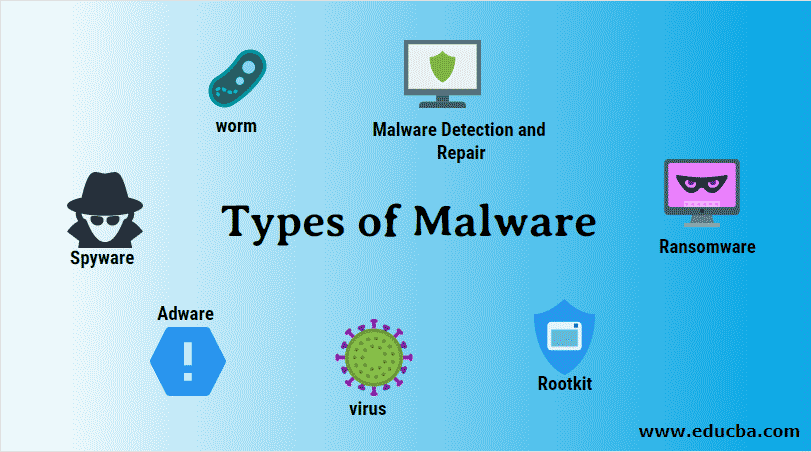
Here’s the step-by-step procedure:
1. Boot your PC into Safe Mode with Networking.
Why Safe Mode with Networking? Because whenever possible (and sometimes it won’t be) it’s best to make sure your PC is in Safe Mode while attempting to get rid of malware.
2. Download Geek Uninstaller and use it to remove any toolbars that you do not remember installing at some point.
With very few exceptions, toolbars are almost always malware, and the same goes for pretty much anything with the word Search in the name so remove those too while you're doing that.
3. If possible (and again, it might not be), update your existing antivirus software and run a thorough scan to remove any malware that it finds.
If you’re unable to update your existing antivirus program, uninstall it and then install the free version of Avast Antivirus and run a scan with it
Avast is great, and is highly recommended! However, any high-quality antivirus app will do.
4. Download the free version of Malwarebytes, then install it and run a thorough scan so it can remove any malware that it finds.
5. Download Malwarebytes Anti-Rootkit and run it, then follow that up by downloading the free Sophos Rootkit Removal tool from this page and running it as well.
When used in together, these tools do a very thorough job of detecting and removing rootkits (a particularly bad type of malware).
6. Download Autoruns. Save the zipped folder to your Desktop, extract all the files, and then click on autoruns.exe to run the program.
Once Autoruns is up and running, uncheck the box beside every process that you don’t want to load every time the PC is booted up.
If you’re unsure about a process, right-click on it and click Search Online in order to find out what the process is and whether you should remove it or not. When you’re done, click File>Exit.
Note: Unchecking the box beside an Autoruns entry does not remove it from the hard drive. It simply keeps it from loading automatically every time the system starts up. You can always reverse the process by running Autoruns again and rechecking the box.
7. Run a scan with at least two of these “second opinion” on-demand anti-malware tools.
8. This step is optional, but strongly recommended. If you didn’t do so in step 3, I recommend that you uninstall your PC’s existing antivirus software and then download and install the FREE version of Avast Antivirus.
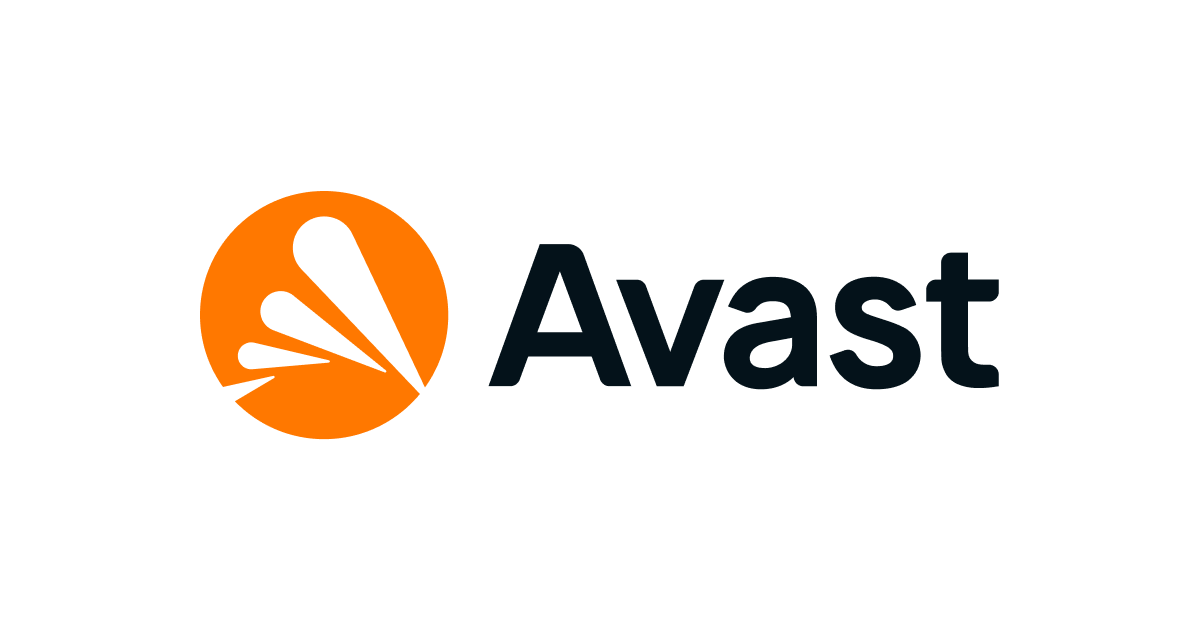
It is considered by many security experts to be the best free antivirus program available today.
Important: Be aware that following the 9-step procedure above is not a quick process. In fact, if done correctly it could easily take the better part of a day. If you have an active paid subscription for a different antivirus product you might want to consider waiting until its subscription expires to replace it with Avast Free. That’s your choice to make.
But that being said, you can be doing other things with your PC while the various scans are running.
In Conclusion, It’s extremely important that you make sure you rid your PC of every scrap of malware that happens to be on it, for several important reasons. This procedure will help you do just that.

